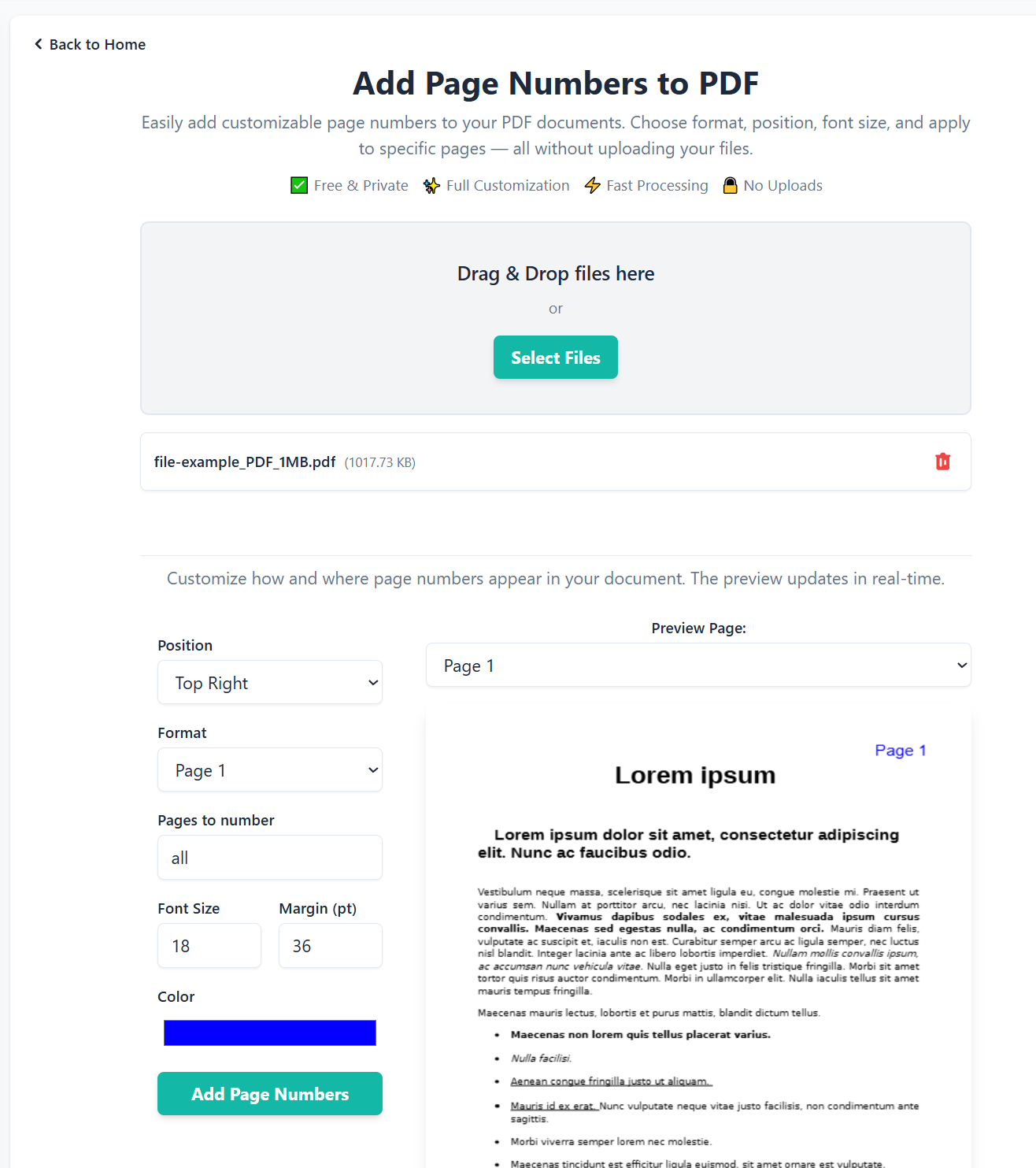How to Add Page Numbers to a PDF
Need to add page numbers to a PDF? Whether it’s a report, eBook, or study guide, numbering pages makes your document easier to read, reference, and print. In this guide, you’ll learn how to add page numbers quickly and securely using PDFClear’s free Add Page Numbers tool — a fast, private, and browser-based way to edit PDFs without installing anything.
Why Add Page Numbers to Your PDF
Page numbers are small details that make a big difference in your document’s usability and professionalism. Here’s why they matter:
- Better navigation: Readers can easily find sections or references within your document.
- Professional look: Adds a polished, organized appearance to your PDF.
- Easier citations: Ideal for manuals, research papers, and reports that require referencing.
- Printing clarity: Keeps printed pages in order, even when shuffled or shared.
About PDFClear
PDFClear is a collection of simple, free, and privacy-friendly tools that help you manage PDF files online. All processing happens inside your browser — your files never leave your device. This means you can edit, compress, merge, and number pages securely and instantly.
How to Add Page Numbers to a PDF
Follow these easy steps to add page numbers to your PDF using PDFClear:
- Go to the tool: Visit pdfclear.com/add-page-numbers.
- Upload your PDF: Click “Select Files” or drag and drop your PDF into the upload area.
- Preview your pages: Once loaded, PDFClear shows a live preview of your document so you can position page numbers accurately.
- Customize numbering:
- Choose where numbers appear — bottom-center, bottom-right, or top corners.
- Pick a font, color, and size that’s readable but not distracting.
- Select a page range if you don’t want to number the entire file.
- Apply changes: Click “Add Page Numbers” to process your document. Everything happens locally on your device.
- Download your PDF: Once done, save your new file with the embedded page numbers.
Best Practices for Adding Page Numbers
Here are some quick tips to make your PDF look clean and consistent:
- Skip front matter: Start numbering after the title page or table of contents.
- Use consistent styling: Keep the same font and color for all pages.
- Prefer bottom placement: Bottom-center or bottom-right is standard and easy to read.
- Maintain clear margins: Avoid placing numbers too close to edges or footers.
- Test your file: Open the final PDF in multiple viewers (browser, Adobe Acrobat, Preview) to confirm alignment.
More Free PDF Tools from PDFClear
After numbering your pages, you can use PDFClear’s other browser tools to enhance or organize your file:
- Merge PDF – Combine several files into one before adding numbers.
- Split PDF – Separate large PDFs into smaller parts.
- Rotate PDF – Fix upside-down or sideways pages.
- Compress PDF – Reduce file size without losing quality.
Frequently Asked Questions
Is PDFClear safe to use?
Yes. PDFClear runs entirely in your browser, so your files never leave your computer. It’s a secure and private alternative to online editors that upload your documents to external servers.
Can I add page numbers to specific pages only?
Yes. You can define a custom page range and even skip cover or introductory pages easily within the tool.
Does it work on mobile?
Absolutely. PDFClear is responsive and works smoothly on phones, tablets, and desktops.
Do I need to install anything?
No installation or registration is required — just open your browser, visit pdfclear.com/add-page-numbers, and start editing instantly.
Conclusion
Adding page numbers to a PDF doesn’t have to be complicated. With PDFClear’s Add Page Numbers tool, you can number your pages quickly, safely, and for free — all within your browser. It’s the simplest way to give your PDFs a professional touch while keeping your documents secure and private.